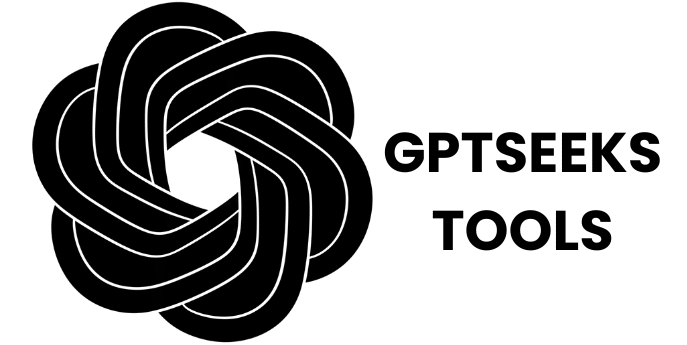In the age of digital media, our life is filled with moving high-resolution images. We take pictures on our high-quality mobile phones, and post them in social media and enjoy them on our ultra-high-resolution screens. However, there often arises an inconvenient and aggravating time when we attempt to project those digital pictures to the real world. You have probably been there and know what I mean: you just receive a photo on your computer screen that seems to be absolutely awesome and after printing it out the photo ends up being blurry, pixelated, and intensely unprofessional.
DPI Analyzer
Upload an image to analyze its print quality (DPI).
Click to upload or drag & drop
PNG, JPG or WEBPWhat happened wrong? Nine times out of ten the solution is presented in one, rather fundamental, though usually misinterpreted measure: DPI.
The unseen connection between the digital and print sheet is called Dots Per Inch or DPI. Knowing how it works can be the best way to make sure that your original digital photos, designs and graphics can be printed into high-resoulution papers. That is the comparison between a professionally looking brochure and a flyer with illegible image, a printed photo and a digital blur.
That is why DPI Analyzer is the necessary tool to the person dealing with images. It removes the mystery out of printing, and gives a fast, accurate and clear indication of the potential print quality of your image prior to you wasting a drop of ink or a wallpaper worth of paper.
This definitive guide will demystify all that you want to know about DPI. We are going to look into what it is, why it is so critical to printing, and the standards which you should be aware of in any given project. And most important of all we will demonstrate how our no-nonsense DPI Analyzer can save you time, cost, as well as the nightmare of a botched print job.
So what is DPI? Decoding Dots Per Inch
In essence, DPI is an acronym of Dots Per Inch. It is a physical value, which characterizes the sharpness of a published picture.
Consider that you paint a mosaic using small colored tiles. Packing 300 tiles into one line that is one inch long, you will obtain extremely detailed and sharp image, in which the contribute of each separate tile is nearly unmarkable. With only 72 tile in the same one-inch line though, the graphics will appear blocky and blurred and you will definitely notice the tiles.
That is how DPI is used. All manufactured images printed consist of thousands of small physical ink dots. DPI is the number of these dots per line (the ratio of their number in the line to one inch).
High DPI (e.g. 300 DPI): Dots of ink are dense and of small size. This forms an illustration which is clear, crisp, and detailed in which the eye cannot see the dots.
Ink dots are larger and more spaced = low DPI (e.g. 72 DPI): This causes a blurry, pixelated, or, in some cases blocky, picture with the deficiency of detail being very noticeable.
It is important to realize that DPI is a print-oriented phrase. It makes no sense until you determine the size of your picture that you want to have as a print.
The Print versus the Web Divide: DPI versus PPI
Among the greatest causes of confusion there is the distinction between DPI and PPI. Though they are mistakenly used interchangeably, they portray two distinct things.
DPI (Dots Per Inch): This is the number of actual dots of ink on a page of print.
PPI (Pixels Per Inch): This is the number of Digital pixels on a screen.
The DPI is not a part of an image file. It just contains pixels, the small coloured squares that form a digital picture. E.g. an image taken in a modern smartphone could measure 4000 x 3000 pixels.
When you look at such picture on a screen, its quality will be represented by the PPI of the screen. The PPI of most modern screens fall between 72 and 150. It is due to this that even pretty low-resolution picture can appear looking amazing on your monitor- the display does not really possess the amount of pixels per inch to portray any additional detail in any case.
When it comes to printing the problem lies there. Your digital pixels must be converted by the printer into dots of real ink. The DPI count will decide the rate at which your image will be crammed into each inch of paper.
The important lesson here is as follows: Whether an image is suitable to print or not will depend on how many pixels it has in relation to the size you want to print.
Magic-Number: Why 300 DPI is the Golden Standard
If you go into the professional printing business you will hear one thing over and over again: 300 DPI.
300 DPI is regarded to as the good and professional printing industry standard. With this resolution, the dots of ink used in printing become very tiny and get closer to one another that even the human eye fails to differentiate the dots at a relatively short distance (when one is viewing a book or a photograph). It leads to a very smooth, sharp and very detailed image that appears professional and clean.
When a commercial printing house requests a file they want it to be a high-resolution file; this is usually any image that will have a print resolution of at least 300 DPI at print size.
DPI in Various Projects: not all print requires 300 DPI
Although 300 DPI has been the standard to gauge quality, not all the projects will need it. Depending on the distance at which it is viewed, the required DPI would vary. The greater the distance at which a person will view your print the less DPI is required.
300 DPI (or more): The Quality Standard
Best suited to: things that you look closely at (in arm-length range).
Ex: Pic of professional shoot, brochures, business cards, magazines, books, quality flyers.
150 DPI: Good Enough Standard
Items best seen at a distance of a few feet. At this distance the eye is more easily satisfied.
Examples: Posters, big signs, event banners, and even some home printer propositions in which the quality of professionalism is of the bottom priority.
72 DPI: The Web Standard
Best suited: Nothing except digital use.
Examples: The pictures on the Web, social networks, emailing messages. The best web based DPI is the use of 72 DPI since it will minimize the size of the files and this will make the websites load faster. Do not print with 72 DPI.
Less than 150 DPI of Print:
Ideal to: Objects seen really far away.
Examples: Billboard, enormously big trade show banners. A billboard is seen at a distance of hundreds of feet, and hence it can have a DPI of say 15-20 and will still appear crisp to the passing cars.
The DPI Analyzer: A Print Quality Inspector Just Got Personal:
So you grasp the theory, how do you use it on your own pictures, without solving half circle. And this is DPI Analyzer makes its appearance.
Our tool has a verdict output that instantly and clearly detects the quality of print on your image. It does the math to you, and makes you see exactly what you are dealing with before you get the commitment to print.
The DPI Analyzer: Easy 3 Steps to Use it
Upload Your Image: You can choose your image by clicking the uploading section and selecting it to your computer or you can drag and drop your file into the box. The tool will immediately scan the pixel size of the image.
Enter Print Width As followed: Enter width inches, as desired of the final printed image. e.g. when you are printing a normal letter sized picture you can type in 8.5.
Analyze DPI: the tool runs the most important calculation with one click:
DPI =width of the image pixels /width of desired print (in inches)
Interpretation of Your Results
The tool shall give you a verdict of the quality of your print, in an easy to understand, colour-coded manner:
Photo quality (300+ DPI): Your picture can be printed at the size you entered with a big high-quality print. Go on courageously!
Printable (150-299 DPI): Your image will be OK when printed, although closer you look the less sharp it will appear. It would be awesome as posters or home based projects, not as perhaps a professional photography portfolio.
Low Quality (Less than 150 DPI): Watch out! This size will print out your picture very pixelated, or blurry. it is strongly advisable that you print it either smaller-sized or determine a higher resolution of the picture.
General DPI Issues and their Resolutions
Trying to analyze your image with the analyzer, you can learn that the DPI you took is too low. The following is what you can do.
Problem: I have DPI that is too low in order to achieve print size that I want.
Best Solution 1 (Print Smaller). The simplest method of increasing DPI would be decreasing the size of print. In case it is 100 DPI by 8×10 inches, then it will be 200 DPI by 4×5 inches. The calculator will show you the sweet spot when your quality is somewhere that you can accept.
2 (Ideally): Use a Better Source of Resolution. In case you downloaded the picture online or on a social network, you might have downloaded a low-res compressed version of it. Correspondingly, attempt to locate the source of information on the camera or initial source.
Issue: Is it possible to simply bump up the DPI in Photoshop?
It is a myth. You can not invent detail which is not present. In case you use images to be upscaled or increase the resolution of an image, the software is literally guessing the pixels to add. This is known as interpolation and it nearly always leads to a blurred, soft or unreal image. It may even represent a last resort but it can never be nearly as good a first resort as a proper high resolution file to work with.
Summary: Print Confidently, Each and Every Time
DPI is the gate keeper of quality in the process of going digital to physical print. A photograph whose resolution is low enough that you need to enlarge it to produce a larger print, is doomed to failure, to waste your time, funds and resources.
Knowing the basic relationship between pixel and print size and DPI can put you in charge of your work and make every single time a hit. The DPI Analyzer of ours is aimed at serving as your trusted ally in this process. It takes the guess out, replaces math equations with one click and lets you print knowing how your image will appear.
Don not gamble with print quality. Today use DPI Analyzer and make every picture you print as fantastic and clear as it should.